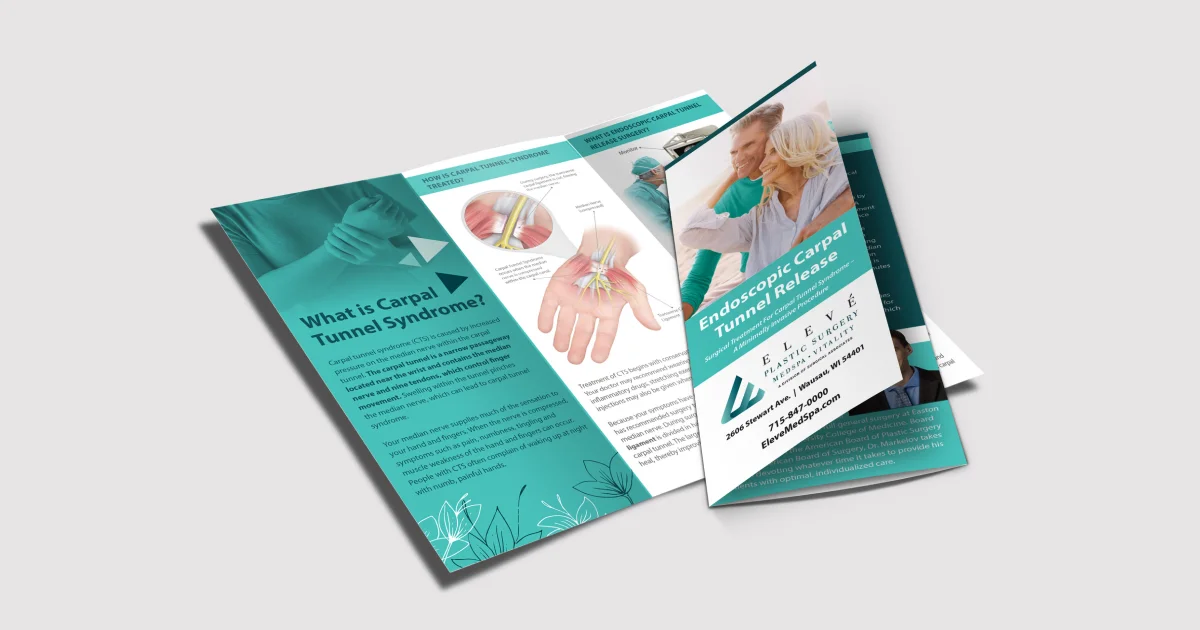Business
Trending
- How Toca Boca is Transforming Digital Play into a Creative Lifestyle
IntroductionDigital play has become an inseparable part of modern life. For children, teens, and eve...
Different ages require different computer capabilities. Younger children need simpler, more durable devices. Teenagers may need advanced functions for multitasking and school assignments or light creative work.
Evaluate how your child will use the device. A child using a computer only for homework might not need powerful specs. If it’s also for hobbies like video editing or coding, higher specs matter.
Academic requirements can vary widely by grade. Ensure the computer can support basic productivity tools, internet browsing, and school software like Google Classroom, Zoom, or educational games.
Ask your child what they need from the device. This helps them feel involved in the decision and ensures the computer supports their learning style and preferences effectively.
Choose Between Desktop and Laptop
Desktops often offer better performance at a lower price. They are ideal for a fixed learning space and reduce distractions because they are not easily portable.
Laptops offer portability, making them great for homework on the go. They’re useful for older kids who move between classes or houses and prefer flexibility in their environment.
Consider space in your home. If your child lacks a dedicated desk, a laptop is practical. If space allows a dedicated learning setup, a desktop can be the better long-term investment.
Portability also means potential risks like dropping or theft. For younger children, a less portable option might reduce those risks and encourage better screen time habits.
Determine the Operating System
Windows is versatile and commonly used in schools. It supports most learning software and is good for families already familiar with Microsoft tools like Word and Excel.
macOS is user-friendly and known for its reliability and safety. It`s often preferred by older kids interested in design, music, or other creative activities that Apple supports well.
ChromeOS is ideal for students with basic computing needs. Chromebooks are affordable, easy to use, and tightly integrated with Google apps, making them popular in many school systems.
Your choice should match the school’s preferred platform. If the school uses Google Classroom or G Suite, a Chromebook might be the simplest and most affordable choice.
Focus on Performance Specifications
A good processor helps run multiple apps smoothly. An Intel i3 or i5 or AMD Ryzen 3 or 5 works well for most student needs, depending on the age and workload.
Memory is key for multitasking. Aim for at least 8GB RAM. It allows smoother use of apps, better web browsing, and helps the device last longer as tasks get more complex.
Storage determines how much your child can save. SSDs load faster and are more durable than HDDs. A 256GB SSD is typically sufficient for students using cloud storage.
Graphics cards matter for high-performance tasks like 3D design or gaming. For basic schoolwork, integrated graphics are enough. Only go for dedicated GPUs if needed for special interests.
Consider Screen Size and Resolution
Screen size affects comfort. A 13 to 15-inch screen suits most users. Larger screens are better for visual tasks, while smaller ones improve portability but can strain eyes over time.
Full HD resolution (1920x1080) is ideal. It gives clear visuals and makes reading text easier. Avoid lower resolutions, as they can cause strain and make multitasking frustrating.
Touchscreens may be helpful for younger kids. They mimic tablet interaction and can support educational apps better. For older kids, standard screens usually offer better typing and productivity.
If your child attends online classes, a good webcam and screen brightness also matter. Choose screens with anti-glare coatings to reduce eye strain during long usage hours.
Prioritize Durability and Build Quality
Kids may not always handle devices gently. Pick computers with strong hinges, spill-resistant keyboards, and sturdy bodies to survive rough handling and daily school usage.
Rugged laptops or models with rubber edges and reinforced corners are ideal for young kids. They can withstand drops and rough backpacks better than sleek but fragile designs.
Look for keyboards with decent key travel and response. Typing comfort is essential for homework and projects, especially for older children who write longer documents.
Long-term durability saves money. Avoid plastic-heavy builds that crack easily. A solid computer may cost more upfront but offers more years of dependable service.
Evaluate Battery Life for Laptops
Battery life is crucial for school and study on the go. Look for laptops offering at least 8 to 10 hours of usage, so it can last through a school day without recharge.
Short battery life can interrupt learning. Avoid devices with less than 6 hours of battery, especially if your child uses it away from a charger for long stretches of time.
Charging speed can also be a factor. Devices with fast-charging capabilities help in busy schedules when your child needs to quickly boost power before class.
Consider devices with battery-saving modes. These can extend runtime when your child uses lighter tasks like reading or typing notes, improving overall flexibility and usability.
Keep Safety and Parental Controls in Mind
Choose devices with built-in parental control options. Windows, macOS, and ChromeOS all offer ways to monitor, limit, or filter what your child can access.
Internet safety is essential. Parental controls help block harmful websites, monitor screen time, and ensure age-appropriate content. This reduces risks and encourages responsible device use.
Third-party software like Qustodio or Norton Family can expand parental control features. You can monitor usage, limit app access, and schedule offline breaks easily.
Educate your child about safe browsing habits. Even with controls, teaching them why limits exist builds trust and encourages smart and safe internet use.
Think About Software Compatibility
Ensure the computer supports required educational apps. Some schools use Microsoft Office, others rely on Google Workspace or Adobe tools depending on age and curriculum.
Compatibility ensures smoother learning. A mismatch in software can cause frustration and missed assignments, especially during group work or timed classroom activities.
Productivity tools like OneNote, Notion, or Zoom should run easily. These support note-taking, online collaboration, and communication with teachers for a richer learning experience.
Check for app installation limitations. Some budget Chromebooks can’t install software beyond web-based tools, which may restrict your child’s ability to complete all assignments.
Don’t Ignore Connectivity Options
Wi-Fi 6 or at least 802.11ac provides strong internet connectivity. This is vital for video calls, research, and downloading schoolwork without lag or dropped connections.
Bluetooth allows connection to wireless keyboards, headphones, and printers. Especially helpful if your child shares space and needs quiet audio or a neater study area.
USB ports, HDMI, and SD card slots offer flexibility. Your child may need to connect flash drives, external monitors, or cameras depending on assignments and hobbies.
Ethernet ports provide stable wired internet, especially useful in areas with poor Wi-Fi. Though rare in thin laptops, it’s useful for desktops or older houses.
Factor in Budget and Longevity
Set a budget based on needs. A computer for basic tasks may cost less than one for programming or design. Make sure you get good value with lasting components.
Look beyond upfront costs. Cheaper devices may require early replacements. Investing slightly more in better build and specs ensures smoother use and fewer repair costs.
Refurbished models can offer value. Many certified refurbished computers perform like new and include warranties, allowing parents to buy higher specs at a more affordable price.
Plan for future needs. Buy a computer your child won’t outgrow in one year. A capable mid-range model often provides the right balance between budget and performance.
Look for Extended Warranty and Support
Children can accidentally damage devices. Buying an extended warranty or protection plan helps cover accidental spills, screen cracks, or internal failures for peace of mind.
Check if the brand offers good support. Brands with strong customer service make it easier to get help or replace parts quickly, minimizing school disruptions.
On-site service or mail-in options matter. If something breaks, you want a fast and smooth way to repair it. Brands like Dell, Apple, or Lenovo often have good service reputations.
Reliable support becomes essential if your child depends on the computer for daily school. Quick fixes mean fewer missed lessons and a more confident learning routine.
Let Your Child Test Before You Buy
If possible, visit a store and let your child try a few models. Comfort with keyboard layout, screen brightness, and weight can influence their satisfaction and usability.
Involving your child in testing builds excitement. They’re more likely to care for a computer they chose. It also ensures the model feels right in their hands.
Try typing, browsing, and switching apps. This gives a real sense of speed and screen response. Online reviews help, but nothing beats personal testing.
If in-store testing isn’t possible, order from sellers with good return policies. This allows time to test and return if the device doesn’t meet expectations.
Conclusion: Smart Choice, Smooth Learning
Choosing the perfect computer for your child involves balancing specs, safety, durability, and cost. A well-informed decision creates a smoother learning journey and supports your child`s growth.
Let your child grow with a device that empowers them to explore, create, and learn confidently. This guide helps you choose wisely and invest in their future.
Recent Articles

About Admin
This post has been published by the admin of our website, responsible for content management, quality checks, and providing valuable information to our users.